Asynchronous Tags
April 26th 2021
What's New?
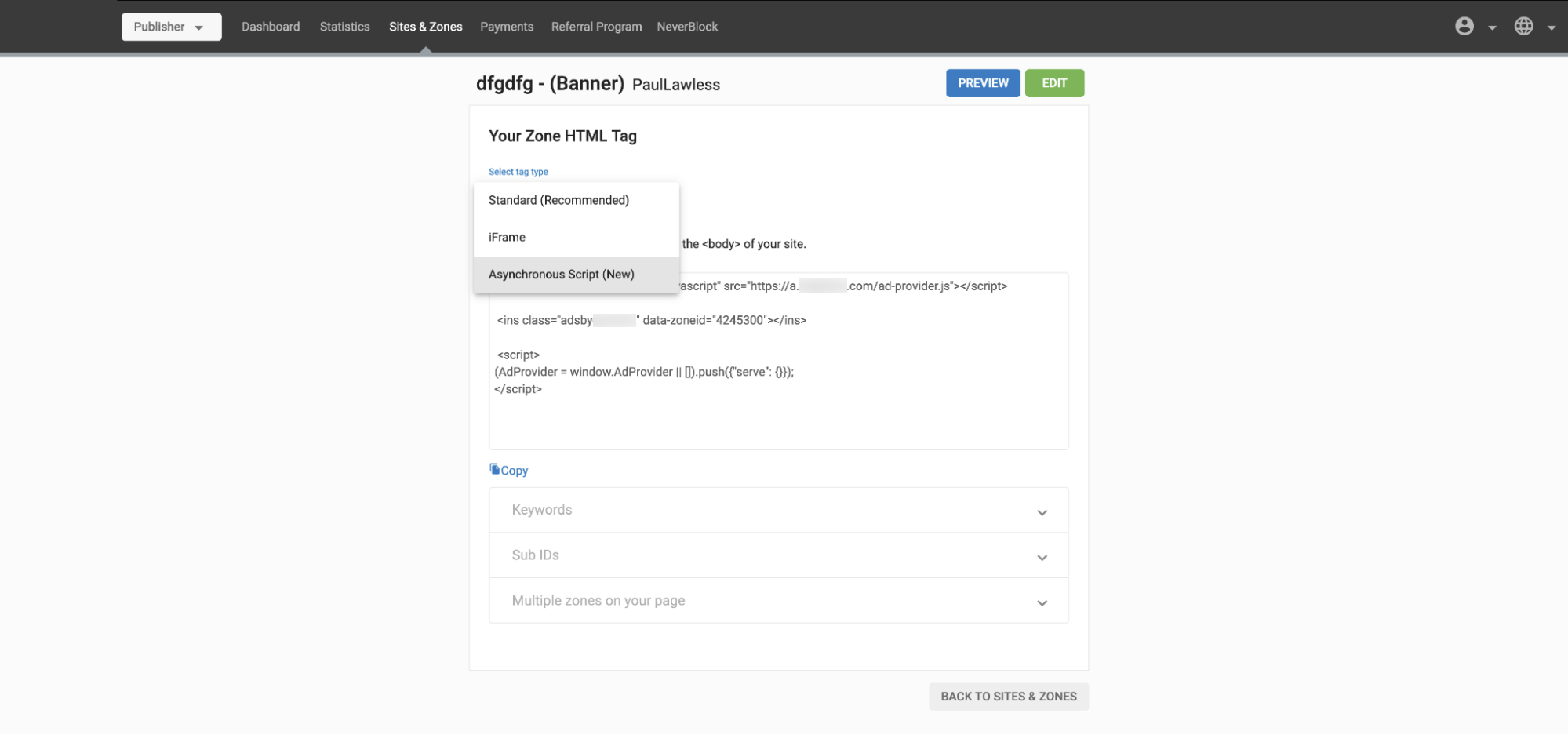
Publishers can now use Asynchronous Tags for desktop and mobile banner ad zones, which load ads asynchronously. They can be used to create a single asynchronous zone or add multiple existing zones at the same time.
What can this new feature do for me?
The ads can load asynchronously, which lets the rest of the content load at the same time. This will increase performance on well-optimized sites.
Publishers can use a single request to get multiple ad zones on the same page. This is more efficient and will lead to a performance increase also.
This script avoids using some outdated JavaScript features which many developers are moving away from.
Performance increase using async tags
Async tags lead to a significant improvement in performance. Ad loading speed is:
- 2.5 times faster on desktop
- 2 times faster on mobile.
- Somewhat faster for iFrames.
Details
To use an asynchronous tag, from the main screen of the Admin Panel, click on New Zone and select either Banner or Mobile Banner. Once you have filled in the details for the new zone, you will be taken to the Your Zone HTML Tag screen. From the Select tag type drop-down, select Asynchronous Script.
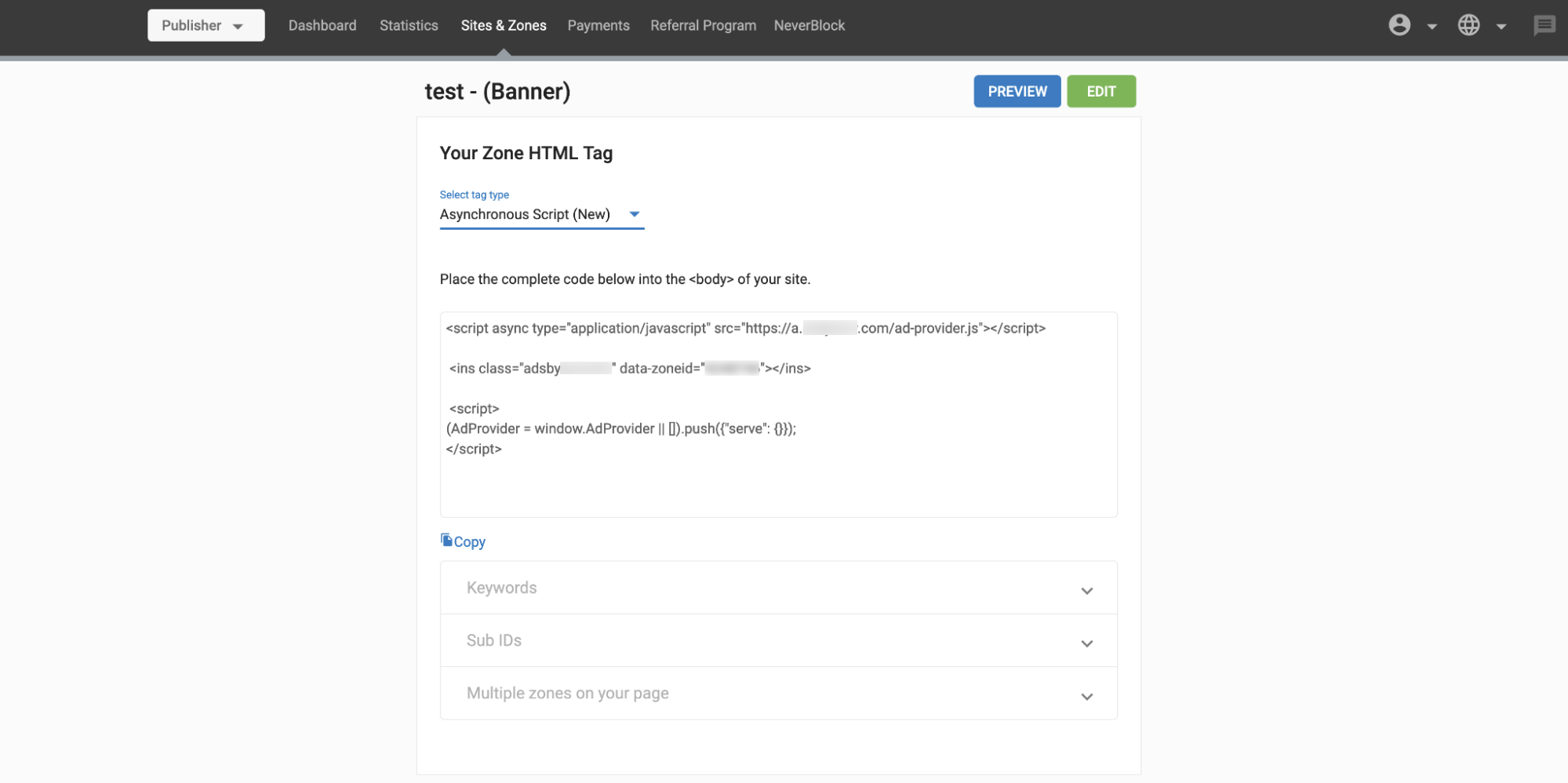
This will create an asynchronous script like this:
<script async type="application/javascript" src="https://a.examplesite.com/ad-provider.js"></script>
<ins class="adsbynetwork" data-zoneid="1234567"></ins>
<script>
(AdProvider = window.AdProvider || []).push({"serve": {}});
</script>
You can use this script to show either a single zone that is loaded asynchronously or to put multiple existing banner zones onto a single page.
Single Zone
To use the script for a single zone, simply copy the code onto your site as you do with any normal script.
Multiple Zones
To use this script for multiple zones, copy the code onto your site, and repeat the middle section, the <ins> element, for each zone you wish to put on the page. Replace the data-zoneid with the id for these existing zones (e.g. 111, 222, 333):
<script async type="application/javascript" src="https://a.examplesite.com/ad-provider.js"></script>
<ins class="adsbynetwork" data-zoneid="111"></ins>
<ins class="adsbynetwork" data-zoneid="222"></ins>
<ins class="adsbynetwork" data-zoneid="333"></ins>
<ins class="adsbynetwork" data-zoneid="444"></ins>
<script>
(AdProvider = window.AdProvider || []).push({"serve": {}});
</script>
Demo Video
Further Reading
You can find out more about asynchronous Tags here.
