Changes to Media Library Tab
December 2nd 2021
What’s new?
There is now an improved and more user friendly Media Library for Advertisers to manage media assets for their Campaigns. As an Advertiser, this feature gives you a more direct way to upload, archive, tag, search and check the status of your media assets.
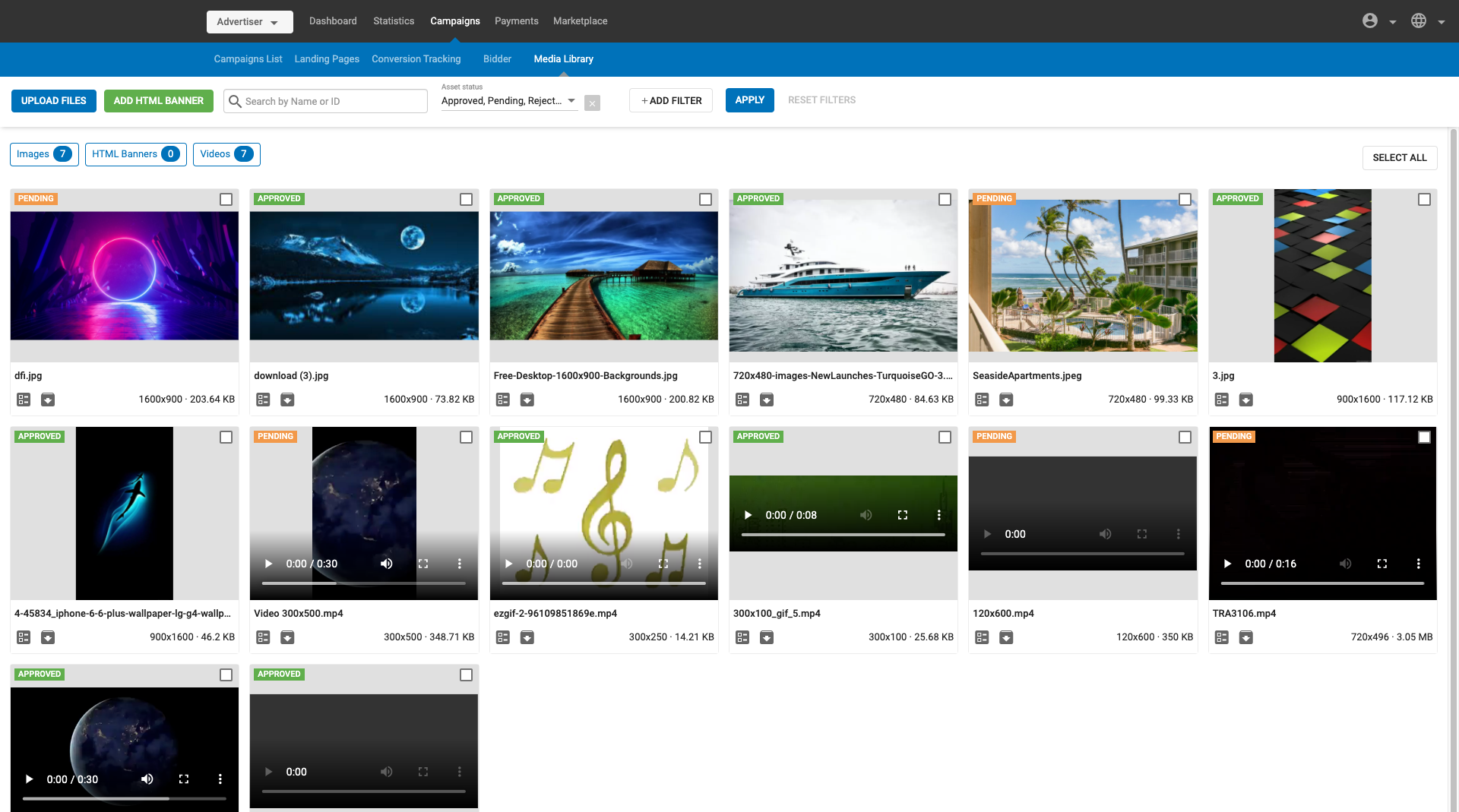
What can this new feature do for me?
Now, the new improved Media Library allows you to upload any media asset regardless of ad format or file type, know the status of that upload at all times and manage those assets more effectively once upload is complete.
Details
To see the Media Library, log in as an Advertiser and click Campaigns > Media Library.
In the Media Library you can:
- Upload multiple images and videos of different dimensions at once to use in your campaigns.
- Track the upload status of all assets while navigating elsewhere in the Admin Panel.
- Add HTML banner to use in your campaigns.
- Check whether your images/HTML banners/videos are approved, rejected, or pending.
- Search media files by (Original File) Name or ID.
- Filter media files in a number of different ways:
- Ad Format
- Campaigns
- File Type: Images, HTML Banners and Videos chips.
- Optimized File Size
- Product Category
- Status
- Tags
- Target Audience
- Upload File Size
- With/Without Labels
