Marketplace
Viewing sites and zones available for advertising
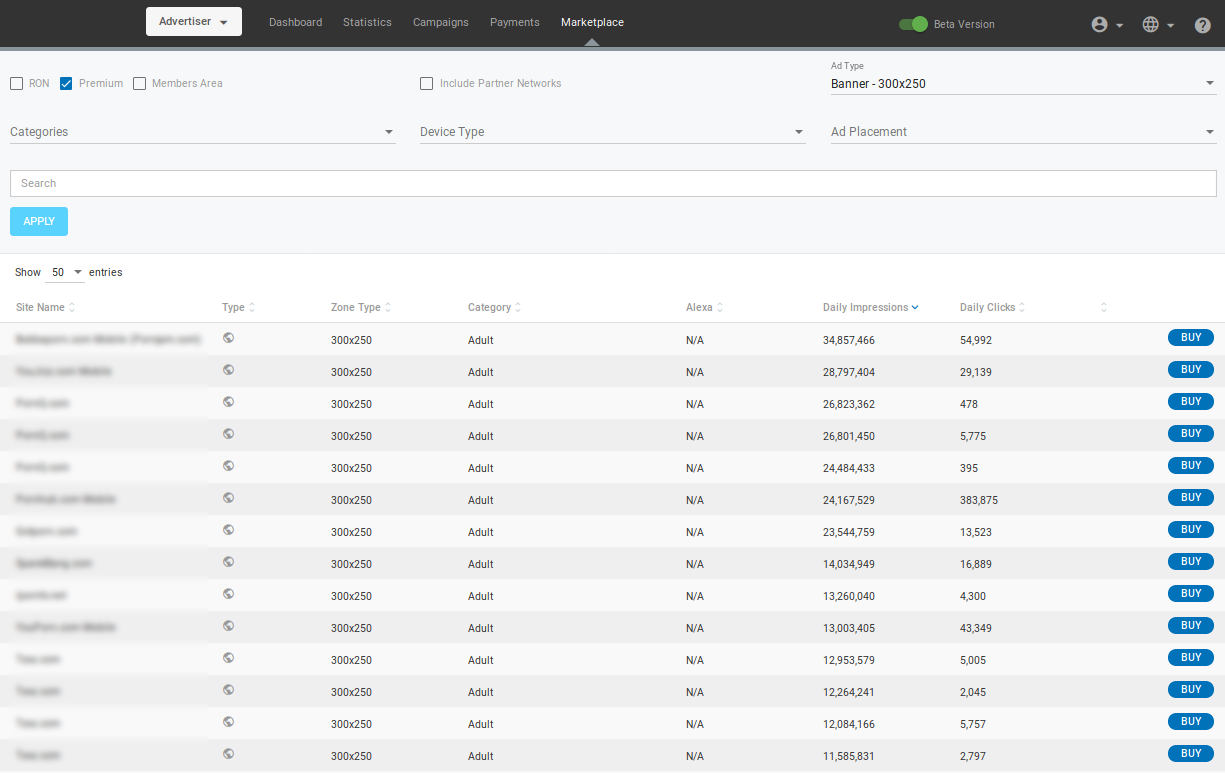
Premium sites are the most frequently visited and high quality traffic sources on the network. The Marketplace tab shows a list of these sources and the relevant ad spots available per website and per country.
You can also check all the active websites on the network in the Marketplace tab. Once you start running campaigns, you will see a complete listing in the Statistics tab of all the sites your campaign has reached.
Note: Please note that you need to be logged into your account to see the Marketplace tab.
Note: The Marketplace tab will show using the currency you selected when you set up your account. You cannot change the currency on an existing account.
Blacklisted Sites
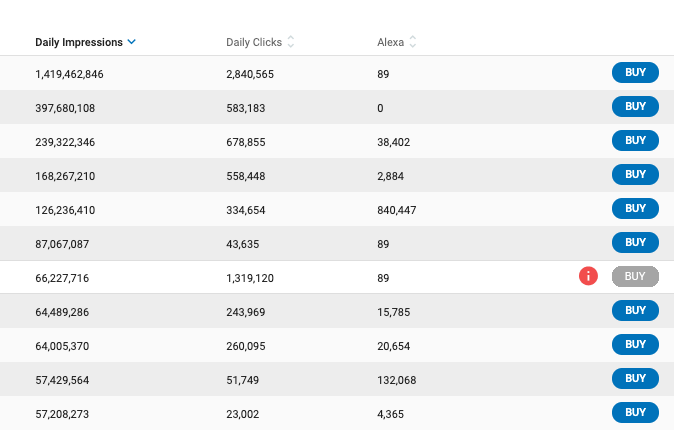
With the feature of blocking sites on an account level, you cannot buy an ad spot from the sites that are blacklisted. You will see a warning icon highlighted in red before the BUY button and this button will be greyed out. On the hover of this icon, the following message is displayed: This site has been blacklisted on your account.
Using the Marketplace tab
You can filter the results in the Marketplace tab by ticking the RON, Premium or Members Area check-boxes. You can also Include Partner Networks in the list.
Using the drop-downs, you can then filter the results by Ad Type, Categories, Device Type and Ad Placement.
Buying an ad zone in the Marketplace tab
You can click Buy on the right side of any ad zone in the list to buy it. You will be taken to the Campaign tab, where you can fill in the rest of the details of the campaign that will target this ad zone.
