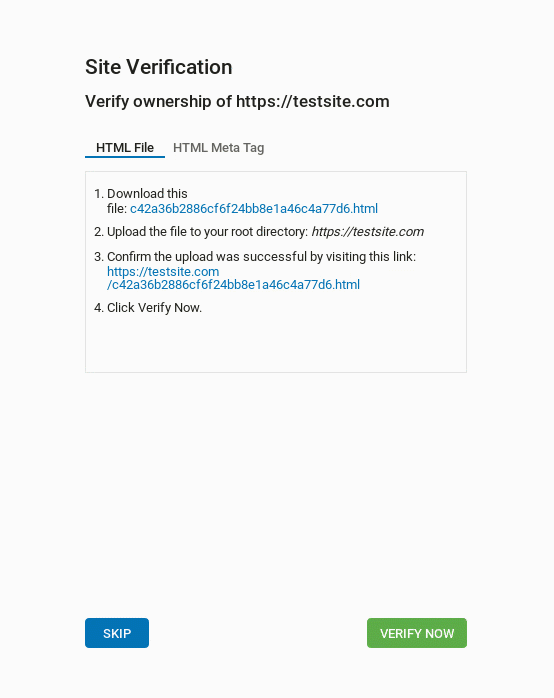Adding a Site
Adding a site
To add a site, navigate to the Sites & Zones tab.
Click the New Site button.
Note: One account can have a maximum of 200 active sites. There is no maximum number of archived sites.

Entering the details for the site
To finish adding the site, you need to complete each of the fields in the New Site box that appears.
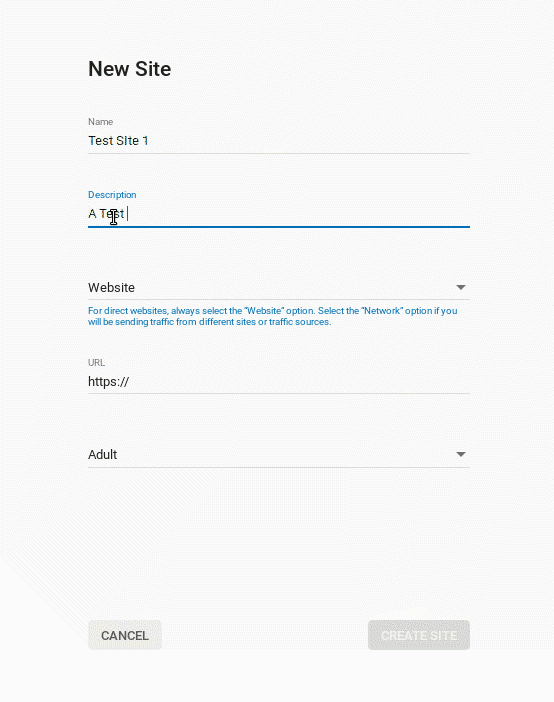
Name
Here you must add a site name which will allow you to recognize the site when checking the Statistics tab. e.g. "ABC.com- Mainstream" or "Site 1".
Description
Here you must add a brief description of the site being added. If the website qualifies for Premium status, this description is displayed to advertisers.
Type
Here you can set the type of the site you are adding. For example, if it is a single site, you would select Website. Choosing the wrong option may prevent you from receiving the correct advertising and could negatively impact the revenue potential.
URL
If your site type requires a URL, you can set it here, including the 'http(s):' at the start.
Main category
Ensure that the category selection matches the content of the submitted URL accurately. If you select the incorrect category, it may result in the site being rejected. This could happen, for example, if the website contains nudity and is set as Entertainment & Lifestyle. Such as site should be set as Adult.
When you have entered the details, click Create Site.
Site Validation
After clicking Create Site, if you set the type as Website, you will need to validate the ownership of the site in order to create ad zones. Follow the instructions on the pop-up that appears: