Payments
Checking your funds and spending
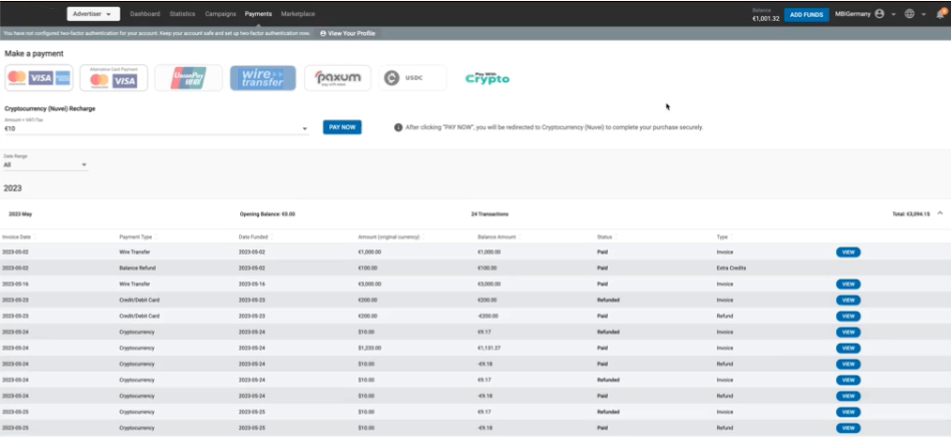
To manage and monitor your funds and spending, click on the Payments tab.
Making a payment in the Payments tab
In the Make a payment panel at the top of the tab, you will see the available payment options for your network. You may see Debit/Credit Card, UnionPay, PayPal, Wire Transfer, Paxum, WebMoney, and Cryptocurrency options here if they are available. The Debit/Credit Card, UnionPay, PayPal, Paxum, WebMoney, and Cryptocurrency options are integrated into our system, so we are notified instantly that you have made a payment.
Viewing your payments
In the bottom section of the Payments tab, you can see all the payments that you have made each month.
Using the Date Range drop-down, you can choose how many months you wish to view in the list. Choose View All to see all months, or choose to see only the last 3 Months, last 6 Months, This Year, or Last Year.
For each invoice in the list, you can see the Opening Balance, which shows you the balance at the start of the month covered by the invoice.
Using the arrows at the top of each column you can sort your invoices by Invoice Date, Payment Date, Date Funded, Amount (original currency), Balance Amount, Status, and Type.
Downloading and printing PDFs of your invoices
To download or print PDFs of your invoices, click on the Total on the right side of the screen, and then click the View button.
You will then see a PDF of the invoice. Click DOWNLOAD PDF to save a copy to your computer and click PRINT to print it.
Available Payment types
Debit/Credit Card
We have two providers for card payments:
- Shift4
- SafeCharge
Note:
- For Ad servers that have both Shift4 and SafeCharge enabled as payment methods, one method needs to be labeled as "Alternative Card Payment". Please contact your Administrator to flag which one should be labeled as an "Alternative Card Payment".
Shift4
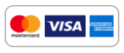
If you select Debit/Credit Card to make a payment, you can choose whether to do it automatically or manually.
Card Auto Recharge:
This option will automatically top up your balance by the chosen amount when it falls below a set amount of units of currency (Dollars or Euros). Allowing you to keep campaigns running without the need to constantly return to the Admin Panel to deposit funds.
Card Manual Recharge
Select an amount to top up your account by.
Saved Cards
Advertisers can save Credit/Debit card information through both Manual and Auto recharges that will make purchases quick and easy. The card information is encrypted.
Nuvei SafeCharge
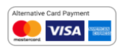
If you select Nuvei Safe Charge to make a payment, you can choose whether to do it automatically or manually.
Card Auto Recharge:
This option will automatically top up your balance by the chosen amount when it falls below a set amount of units of currency (Dollars or Euros). Allowing you to keep campaigns running without the need to constantly return to the Admin Panel to deposit funds.
Card Manual Recharge
Select an amount to top up your account by.
UnionPay

If you select UnionPay to make a payment, you can use your UnionPay card to add funds to your account. You can simply select an amount to recharge your account with and you will be redirected to the UnionPay interface to complete the checkout process securely.
Note:
- This payment option is restricted to Advertisers from China and with currency USD only.
PayPal
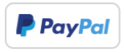
If you select PayPal to make a payment, you can choose whether to do it automatically or manually.
Paypal Auto Recharge:
This option will automatically top up your balance by the chosen amount when it falls below a set amount of units of currency (Dollars or Euros).
PayPal Manual Recharge
Select an amount to top up your account by.
Wire Transfer

Here you can send us a notification that you have sent a wire transfer payment. Fill in Sender Name, Amount, and Currency. When you add the details, a proforma will be created for you. When funds reach us, it will automatically be changed to an invoice.
A "Reference ID" will be generated when a Wire Transfer Proforma is created. Be sure to use this Reference ID number when sending your Wire Transfer. This ensures the payment will be located faster and avoid missing payments.
Paxum

Select an amount from the drop-down to recharge your account by.
WebMoney
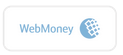
Select an amount from the drop-down to recharge your account by.
Cryptocurrency
We have 3 processors for Cryptocurrency payments:
- Circle
- Nuvei
- XBO
Note: For Ad Servers that enables Circle, their advertisers will see ‘usdc’ payment button, for Ad Servers that enable Nuvei, their advertisers will see the ‘Pay With Crypto’ payment button, and for Ad servers that enable XBO, their advertisers will see ‘Crypto Payment’ button.
Cryptocurrency (Circle)
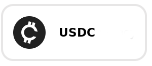
With Circle (USDC) you send a notification that you are about to send a USDC crypto payment to the blockchain address provided by filling in the required amount and clicking the ‘SEND NOTIFICATION’ button. Once done, a proforma will be created. When the funds reach us, the proforma will automatically be changed to an invoice and the funds added to your account. Funds will be converted from USDC to the currency you originally selected when setting up your Admin Panel.
Cryptocurrency (Nuvei)

Nuvei (Pay With Crypto) allows Advertisers or Admins to add funds to their accounts using numerous cryptocurrencies.
Note:
- Crypto network exchange fees might apply.
- This is only available in selected countries. Accounts that don't belong to these countries won't see the Crypto option available in the payments page. List of supported countries for Pay With Crypto integration:
| A-F | G-O | P-Z |
|---|---|---|
| Aland Islands | Gabon | Palau |
| Algeria | Gambia | Palestine |
| American Samoa | Georgia | Papua New Guinea |
| Andorra | Germany | Paraguay |
| Angola | Gibraltar | Peru |
| Anguilla | Greece | Philippines |
| Antarctica | Greenland | Pitcairn |
| Antigua and Barbuda | Grenada | Poland |
| Argentina | Guadeloupe | Portugal |
| Armenia | Guam | Puerto Rico |
| Aruba | Guatemala | Qatar |
| Australia | Guernsey | Reunion |
| Austria | Guinea | Romania |
| Azerbaijan | Guyana | Russia |
| Bahrain | Heard Island and McDonald Islands | Rwanda |
| Bangladesh | Honduras | Saint Helena |
| Barbados | Hong Kong | Saint Kitts and Nevis |
| Belarus | Hungary | Saint Lucia |
| Belgium | India | Saint Pierre and Miquelon |
| Belize | Indonesia | Saint Vincent and the Grenadines |
| Benin | Ireland | Samoa |
| Bermuda | Isle of Man | San Marino |
| Bhutan | Israel | Sao Tome and Principe |
| Bolivia | Italy | Saudi Arabia |
| Bonaire, Sint Eustatius and Saba | Japan | Senegal |
| Bosnia and Herzegovina | Jersey | Serbia |
| Bouvet Island | Jordan | Seychelles |
| Brazil | Kazakhstan | Sierra Leone |
| British Indian Ocean Territory | Kenya | Singapore |
| Brunei | Kiribati | Sint Maarten |
| Bulgaria | Kuwait | Slovakia |
| Burkina Faso | Kyrgyzstan | Slovenia |
| Cameroon | Laos | Solomon Islands |
| Canada | Latvia | South Africa |
| Cape Verde | Lesotho | South Georgia and the South Sandwich Islands |
| Cayman Islands | Liberia | South Korea |
| Central African Republic | Liechtenstein | Spain |
| Chad | Lithuania | Sri Lanka |
| Chile | Luxembourg | Suriname |
| China | Macao | Svalbard and Jan Mayen |
| Christmas Island | Macedonia | Swaziland |
| Cocos (Keeling) Islands | Madagascar | Sweden |
| Colombia | Malawi | Switzerland |
| Comoros | Malaysia | Taiwan |
| Congo | Maldives | Tajikistan |
| Cook Islands | Malta | Tanzania |
| Costa Rica | Marshall Islands | Thailand |
| Cote d’Ivoire (Ivory Coast) | Martinique | Timor-Leste (East Timor) |
| Croatia | Mauritania | Togo |
| Cuba | Mayotte | Tokelau |
| Curacao | Mexico | Tonga |
| Cyprus | Micronesia | Trinidad and Tobago |
| Czech Republic | Moldova | Tunisia |
| Democratic Republic of the Congo | Monaco | Turkey |
| Denmark | Montenegro | Turkmenistan |
| Djibouti | Montserrat | Turks and Caicos Islands |
| Dominica | Morocco | Tuvalu |
| Dominican Republic | Mozambique | Ukraine |
| Ecuador | Namibia | United Arab Emirates |
| Egypt | Nauru | United Kingdom |
| El Salvador | Nepal | United States Minor Outlying Islands |
| Equatorial Guinea | Netherlands | Uruguay |
| Eritrea | New Caledonia | Uzbekistan |
| Estonia | New Zealand | Vanuatu |
| Ethiopia | Niger | Vatican City |
| Falkland Islands (Malvinas) | Nigeria | Vietnam |
| Faroe Islands | Niue | Virgin Islands, British |
| Fiji | Norfolk Island | Virgin Islands, US |
| Finland | Northern Mariana Islands | Wallis and Futuna |
| France | Norway | Western Sahara |
| French Guiana | Oman | Zambia |
| French Polynesia | ||
| French Southern Territories |
Cryptocurrency (XBO)

XBO (Crypto Payment) allows Advertisers or Admins to add funds to their accounts using cryptocurrencies. This can be used as an alternative payment method.
Note:
- Crypto network exchange fees might apply.
- Paying with alternative crypto has no country restriction.
